Do you need a book template to get started
writing your book?OR
Do you need a book template to layout design
and format your book?
If so, you’ll want to download free manuscript templates before you start typing up your manuscript. It will save you a ton of wasted effort and formatting issues later!
Whether you’re writing a fiction book or a nonfiction book, you’ll want to start writing as quickly as possible to reach your goal of becoming an author.
You’ll begin writing your book using a book template by typing your manuscript directly into your template.
To help you format your manuscript, we created templates in InDesign and Microsoft Word. For the best results, follow the instructions in this guide.
Save time with this pre-formatted book template, complete with over 25 pages of fill-in-the-blank material, including a book title page, copyright page, table of contents, and chapter pages!
Download our InDesign or Word templates here. These files will help you create a book the way it should be. Select a book size, and get started!
You can find over 15 sizes of the pre-made templates here. They cover all print on demand(POD) publishing websites like Amazon KDP, IngramSpark, BookBaby, Blurb, Barnes & Noble, and Lulu.
What are book templates?
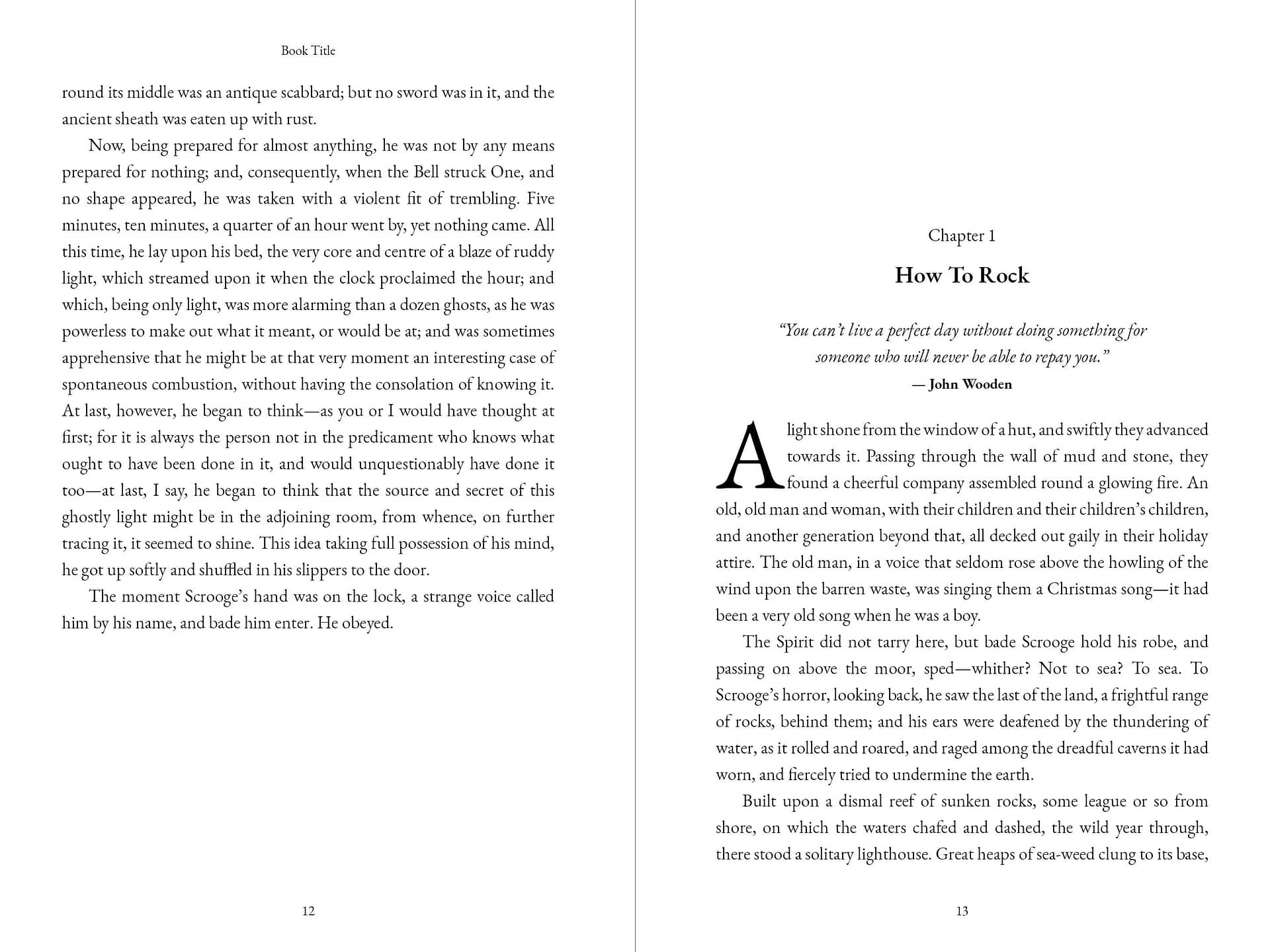
Templates are fully built internal book pages containing everything you need to get started, like the book title, copyright page, dedication, table of contents, and inner pages like the book chapters, introduction, author, and thank you page. Each one is fully customizable and can be used as a great starting point for your book formatting journey.
Just open the template in the InDesign or Microsoft Word Editor and play with the design and layout until it fits what you want. You can change the book title, edit content, replace images, and delete sections. The options are endless. When you’re done editing, save it as a PDF to ‘Publish’ and share your creation with the world.
To Support me, DONATE Today: https://paypal.me/sandeeplikhar
Start writing or formatting your book today!
Contents
- Choose a template
- Customize front matter
- Customize chapter pages
- Generate a table of contents
- Pre-publication checklist
There are styles I created for this template. You can use them for styling the book, as shown in the template. See screenshots below:

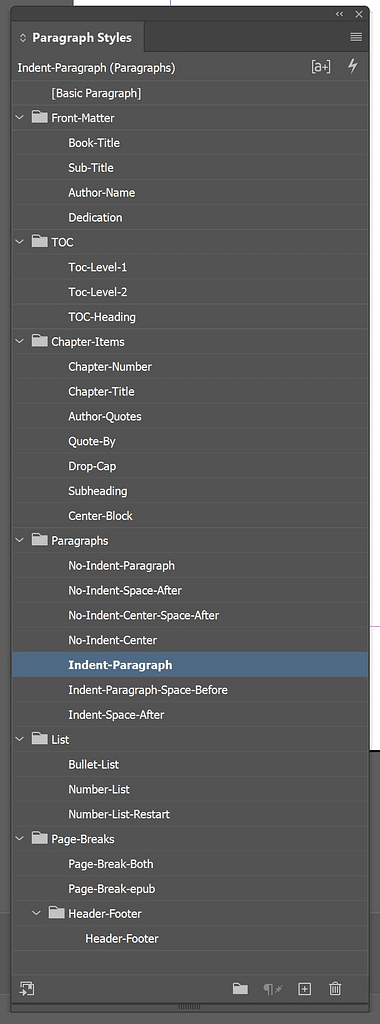
Important: Turn on the Show/Hide button to show the Paragraph mark (¶). It will help you see where section/page breaks begin.
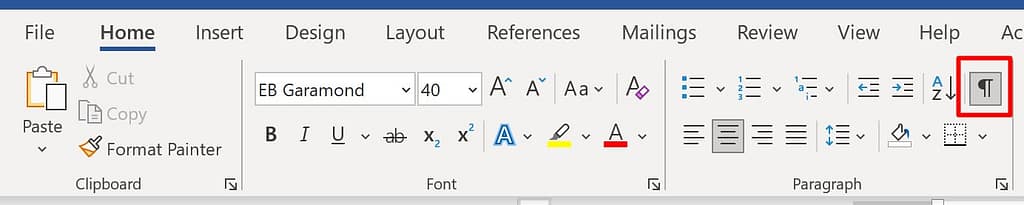
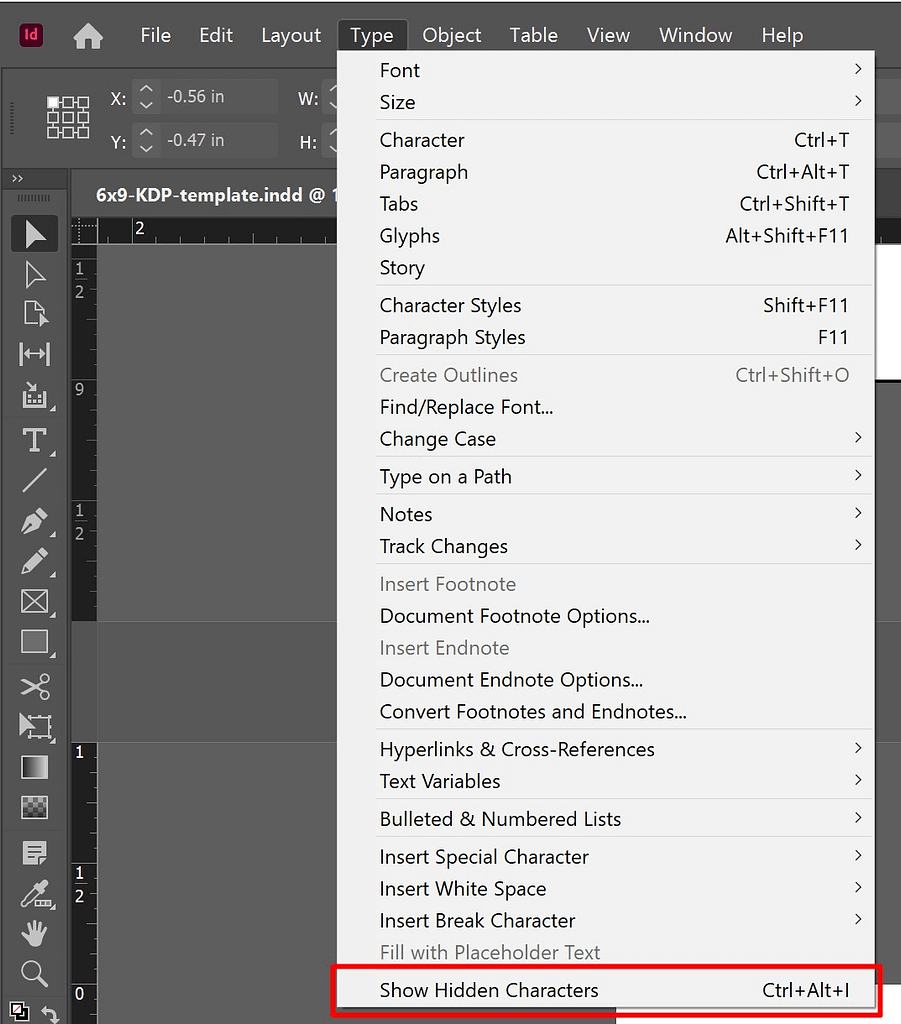
Choose a template
Decide what kind of template you want and find your trim size. You can download templates with sample content. The templates with sample content include formatted front matter (e.g., title page, copyright page, table of contents) and chapters with placeholder text. Customize the parts you want to keep and delete the sections you don’t.
The most common trim size for paperbacks in the US is 6” x 9” and 5.5” x 8.5”, but you have several trim size options. If you’re unsure which size to pick, find books with content similar to yours to get an idea of what readers expect.
Click Download InDesign or Microsoft Word to find the templates and open the ZIP folder. Choose your trim size.
Microsoft Word Templates
To Support me, DONATE Today: https://paypal.me/sandeeplikhar
InDesign Templates
Necessary: Remove any template sample text from your final manuscript. If there is remaining template text in your manuscript, you may receive an error on upload, or your manuscript may be rejected on review.
Customize front matter
Copy and paste. If you copy content from another document and paste it into the template, the formatting may transfer and require correction.
If you copy and paste text from another Word document into our Word template page, be sure to use Word’s Paste Special command instead of the default Paste command. Using the default Paste command will change the size of the destination page to the size of your source page.
Copy text from the word document and go to the template; right click paste as ‘Keep Text Only’ or ‘Merge Formatting.’
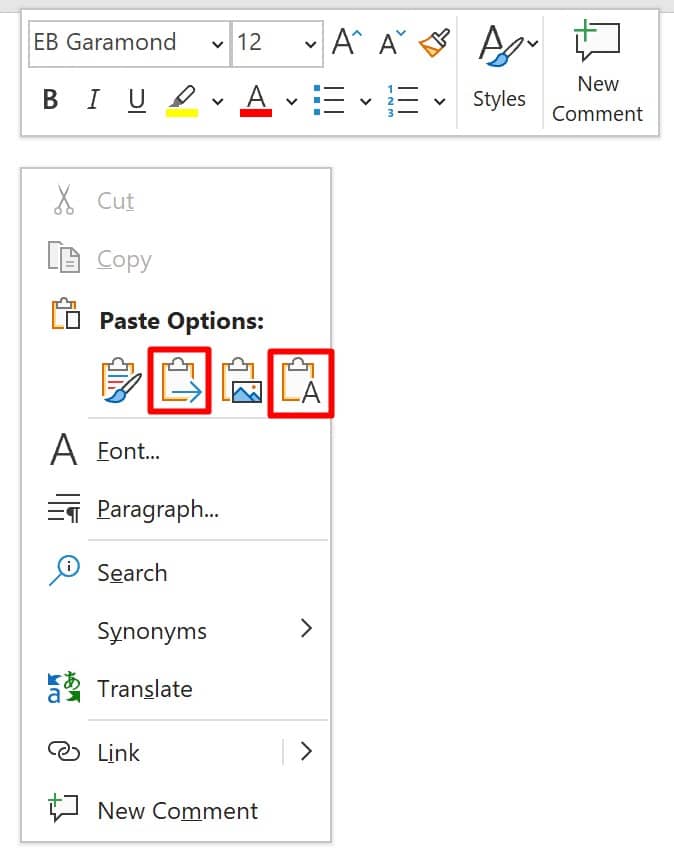
Book Title and Author Name. Replace the placeholder text with your Book Title and Your name with the Author name.
ISBN. You can add an International Standard Book Number (ISBN) to your copyright page, but it’s not required. If you add it, make sure it matches the number assigned to your book. If you add the number, format it like this: 978-X-XXXX-XXXX-X.
Table of contents. The page numbers will shift when you insert your book content into the chapters. Later re-generate the table of contents using the InDesign or Microsoft Word table of contents option available in both editors.
Placeholder text. Before customizing the chapter pages, check that there’s no placeholder text left in your front matter. If you don’t want to keep a front-matter section, you’ll need to delete the placeholder text and the section itself.
Customize chapter pages
Add or delete chapters. As a first step, we recommend updating the template to include the number of chapters you want.
Copy and paste. Again, if you copy content from another document and paste it into the template, the formatting may transfer and require correction.
Placeholder text. After formatting your book chapters, check that there’s no placeholder text left. If there is, customize or remove it.
About the Author. At the end of the template, there’s a formatted page for your author biography. If you want to keep it, customize it, add your photo and links. If not, remove it.
Customize headers. After you add or delete chapters, update the headers and replace the placeholder header text for the book title and author name with your information.
Generate table of contents
After you finish customizing the rest of your book, In Microsoft Word, right-click on the table of contents, click ‘Update Field’ in the following popup choose ‘Update entire table.’ In InDesign, go to ‘he ‘Layout’ tab then click on ‘Update table of contents.
Pre-publication checklist
Customize or remove all placeholders. Check one last time for the remaining placeholder text. When you upload your book, it goes through the review process and may be rejected if it contains placeholder text.
Book details. Does the information in your file (e.g., book title, author name) exactly match the book details you entered during the title setup? Check your title page and headers to see if your information matches.
Images. If you want to add pictures to your book, they should be high resolution. High resolution refers to the number of dots per inch (DPI) an image has. The more dots or pixels an image has, the more apparent it will be. High-resolution images have at least 300 (DPI).
Save as PDF. Save/export your formatted manuscript as a PDF for the best results. When saving, make sure to embed the fonts.
Export as ePub. You can export an InDesign document to EPUB to allow your users to view the output in an EPUB reader. You can choose to export a document to the reflowable EPUB format. A reflowable EPUB document allows the EPUB reader to optimize the content depending on the display device.
If you loved the templates and have a minute to spare, I would appreciate a short review/comment on the page or site where you downloaded the templates.
To Support me DONATE Today: https://paypal.me/sandeeplikhar
You must not:
- Republish material from Likhar Publishing Services
- Sell, rent, or sub-license material from Likhar Publishing Services
- Reproduce, duplicate or copy material from Likhar Publishing Services
- Redistribute content from Likhar Publishing Services
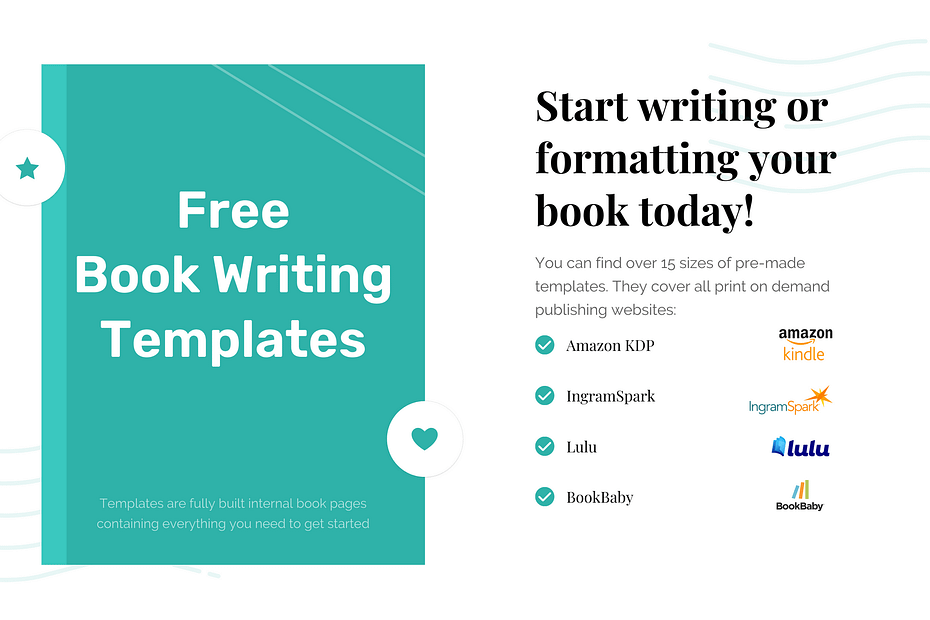
Good job. You make our work easier.
i just want a template for writing.
Hi Jennifer, please download the MS word template.